How to Clone My Hard Drive to SSD for Free?
As all the advantages show in the list, people would like to
use SSD not HDD. If you’re planning to do a disk upgrade, the best choice must
be an adaptive SSD for your PC.
The problem is that if you manually reinstall all programs
and transfer all data from the old HDD to your new SSD, which would takes up
too much time, you may need several days to set all in fine. In this situation,
cloning hard drive to SSD can save your energy and time.
With a reliable cloning tool, you can make a duplicate of
your hard drive on the new disk, and some cloning software also allows users to
clone a large disk to a smaller one.
Free disk clone software--AOMEI Partition Assistant Standard
Because Windows lacks built-in cloning software, the only
way to clone a hard drive to an SSD in Windows 10 or older versions of the
operating system is to use a third-party cloning app.
AOMEI Partition Assistant Standard is a free disc and
partition manager that runs on Windows 11/10/8/8.1/7/XP. Its “Disk Clone Wizard”
feature can offer you:
• Considerate
clone options
◤ Clone Disk Quickly only copies the used space of the
source disk to SSD. The destination SSD should be larger than the used space of
the source disk and can be smaller than the source disk.
◤ Sector-by-Sector Clone copies all sectors of the source
disk to SSD no matter it is used or not. The target SSD should be larger than
the source HDD or SSD.
• Partition
4K alignment
Because SSDs have a different structure than HDDs, the
partitions must be aligned along the SSD block boundaries throughout the
cloning process. AOMEI Partition Assistant will do the operation for you, so
you don't have to worry about the alignment of the SSD or the speed of the
cloned SSD.
• Live migration way
This tool employs the live migration also called hot clone
method to clone your data. During the process, you can continue your work and
keep your running programs.
How do I clone my hard drive to SSD?
After we choose a suitable cloning tool, let’s start to
clone HDD to SSD with it.
Preparations:
1.
Make sure your SSD is connected steadily to your
computer, and the power supply is steady.
2.
If you’re a laptop user, you might need an SATA
adapter.
Step 1. Install and run AOMEI Partition Assistant Standard.
Go to “All Tools” and “Disk Clone Wizard”.
Step 2. In this window, choose a clone method and click
“Next”.
Step 3. Choose your hard drive as the source disk and click
the “Next” button.
Step 4. Choose the SSD as your target disk; check “Optimize
the performance of SSD” to align SSD partitions; then click “Next”.
Step 5. Choose one between two available options in this
window and click “Next”. When cloning to a smaller disk, the first option will
be greyed out. Then, you’ll be prompted by a note about how to boot the
operating system from the destination disk. Click “Finish”.
▪ Clone without
resizing partitions: Keep the size of source partitions.
▪ Fit partitions to
the entire disk: Adjust the partition size automatically to fit the whole
target disk.
▪ Edit partitions on
this disk: Change partition size manually on the destination disk as you
like.
Step 6. You’ll be in the main interface. Click “Apply” and
“Proceed” to commit operation.
Note: For
cloning data disk to SSD, AOMEI Partition Assistant Standard supports MBR to
MBR/GPT or GPT to MBR/GTP. For cloning system disk to SSD, it supports only MBR
to MBR. If you want to clone the MBR system disk to GPT or the GPT system disk
to MBR/GPT, you need to upgrade to the Professional edition.
Bonus tips: How to do an OS migration from HDD to SSD?
If your SSD is smaller than HDD and it’s acceptable for you
to only keep OS and reinstall all other programs, you can do an OS only
migration from your hard drive to SSD via this Windows 10 migration tool.
Ending lines
The best clone software--AOMEI Partition Assistant can help
you simply clone hard drive to SSD. Furthermore, it offers many other useful
features such as relocating directories and installed applications, converting
to GPT/MBR without wiping disc, FAT32 and NTFS convertor, and so on. With this
tool, you can simply manage your computer like an expert.


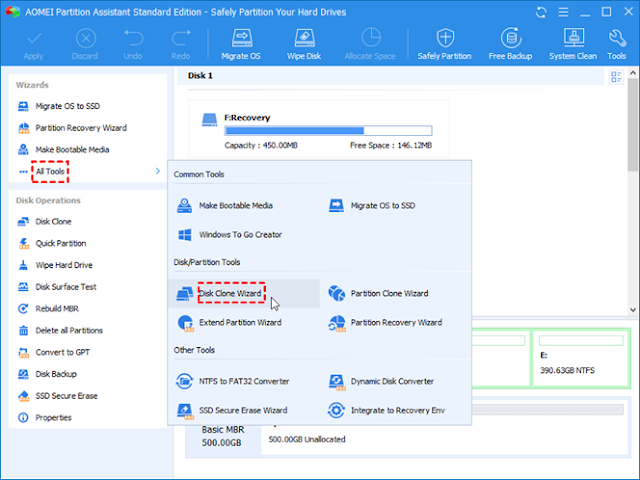

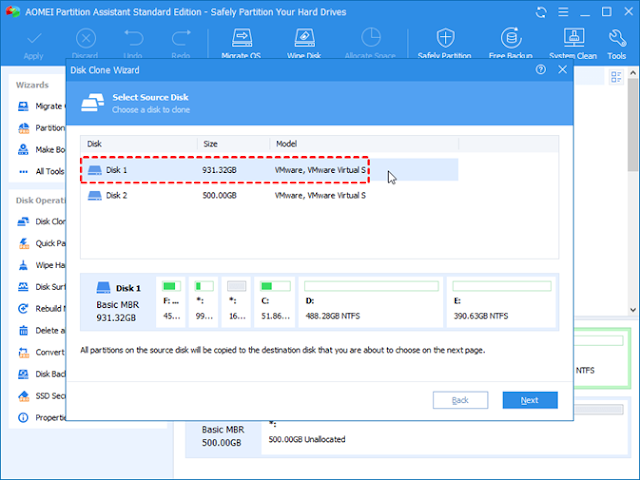

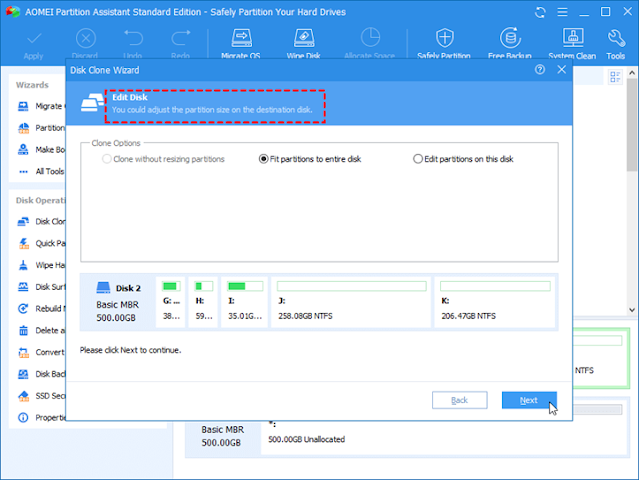

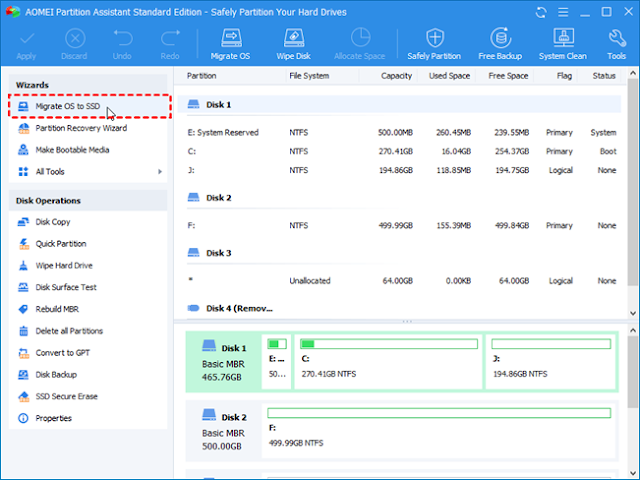
Post a Comment